 Here at Solent Fitness and Aerial Arts we use teamup for all of our class bookings! teamup is a constantly developing system with lots of extras being added all the time! Here are a few of the features we love! Trick 1 - Calendar ExportOk so the first thing that we are going to show you is how to export your sessions to your calendar! This is really handy if you use a calendar app like Google Calendar or if you use Microsoft Outlook to keep a track of your appointments! We have found Google's calendar app to be the most user-friendly if you are looking at downloading an app for this! So step one in exporting your schedule to the calendar is to go to the teamup dashboard! Hopefully it should look something like this.... In the top right hand corner, as you can see in the image above, there is a button for "Account Settings" Click "Account Settings" to continue and it should bring you to a settings screen that looks a bit like the screenshot below.... Next you need to click the button that we have circled Trick 2 - Manage a FamilyAre you booking on for children? Or are you always booking on for a friend? A family might be the solution! First thing that you need to do is get to "My Account" which is one of the tabs at the top of the page! From there, scroll down to the bottom and you will find the section that looks like the screenshot below... You will then have the option to name your family, you can get creative if you like! Then it's time to add family members! You can add two different types of family member, a manager or a dependant. If you are adding children to the account then they are classed as a dependant and cannot make bookings themselves. If you are adding a partner or similar then choose to add them as a "manager" and they will have the ability to book classes and amend the details of everyone in the family! When you are the family manager you will log in as yourself. You do not need to log in as your child! Trick 3 - Adding an icon to your phoneDo you always book on from your mobile? You can add our icon to your home screen to make it even easier to find us! This is so easy to do! Open the menu on your phone and click add to home screen, then you will get an icon similar to the one in the screenshot above! Couldn't be easier! Not a trick, but a must...The last thing on our list of teamup trickery is updating your medical questions. We need to know if anything has changed since your last lesson. Even if you think you will heal within a couple of weeks, your instructor needs to know that something might be wrong! Here we are going to show you how to do this. First of all you will need to click on the "Forms and Waivers" tab along the top of your dashboard Because you will have already filled in the questions, the screen defaults to a confirmation page. If you are making adjustments to the answers then you will need to click on the "Questions" button as highlighted in the screenshot above Click on the logo circled above to edit the answers! It is also important that you inform your instructor of any new medical conditions verbally before your lesson begins so that they can adjust anything in the lesson plan that might cause the injury to worsen. Well that's it from us! We hope you have learned something new from this! If you have any teamup tricks for us then please drop us a message and let us know! We would love to hear about it!
~Solent Fitness and Aerial Arts Admin Squad
0 Comments
Your comment will be posted after it is approved.
Leave a Reply. |
AboutArticles, training updates, product reviews, instructor and student insights etc. Archives
August 2022
Categories |
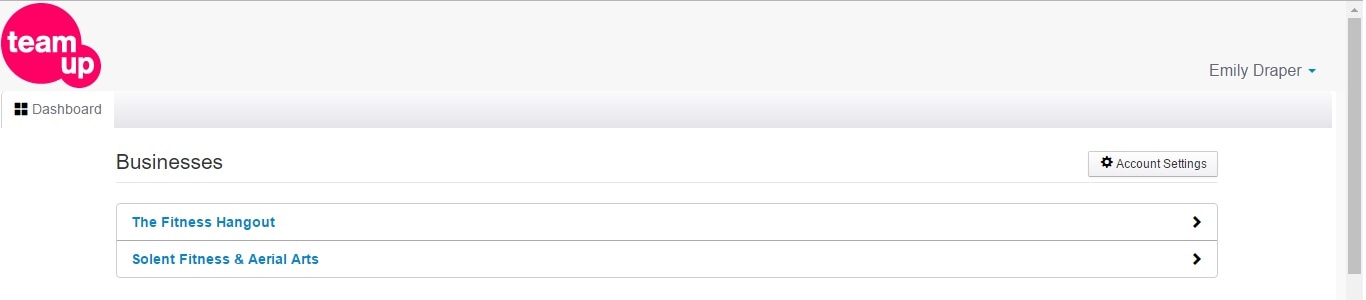
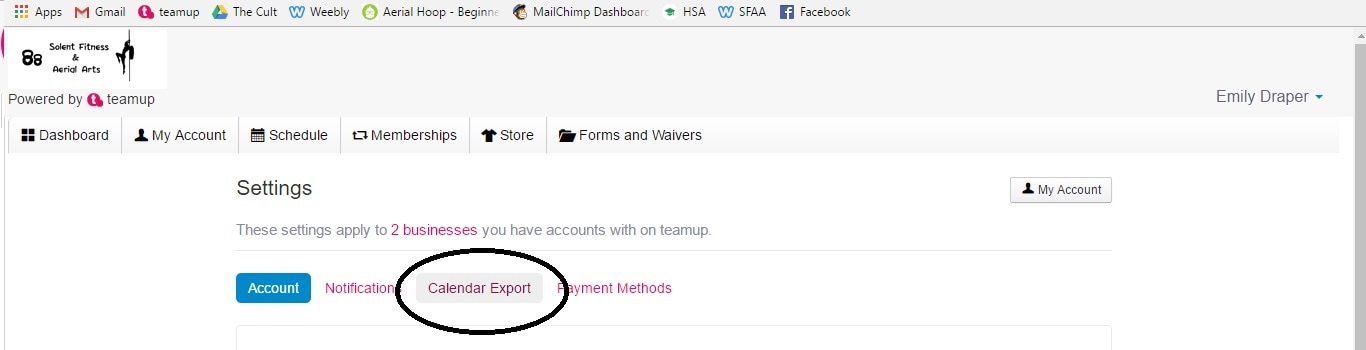
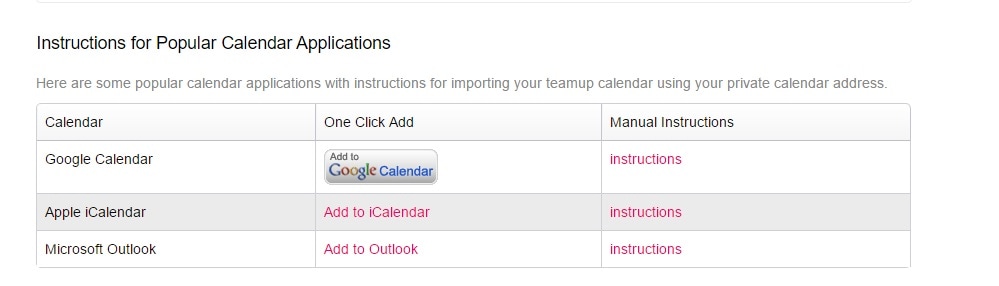
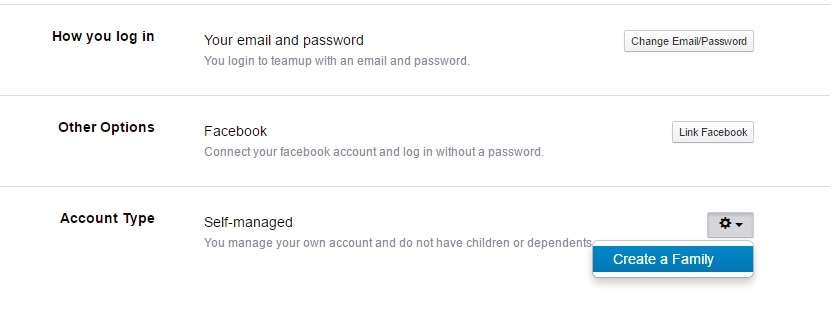
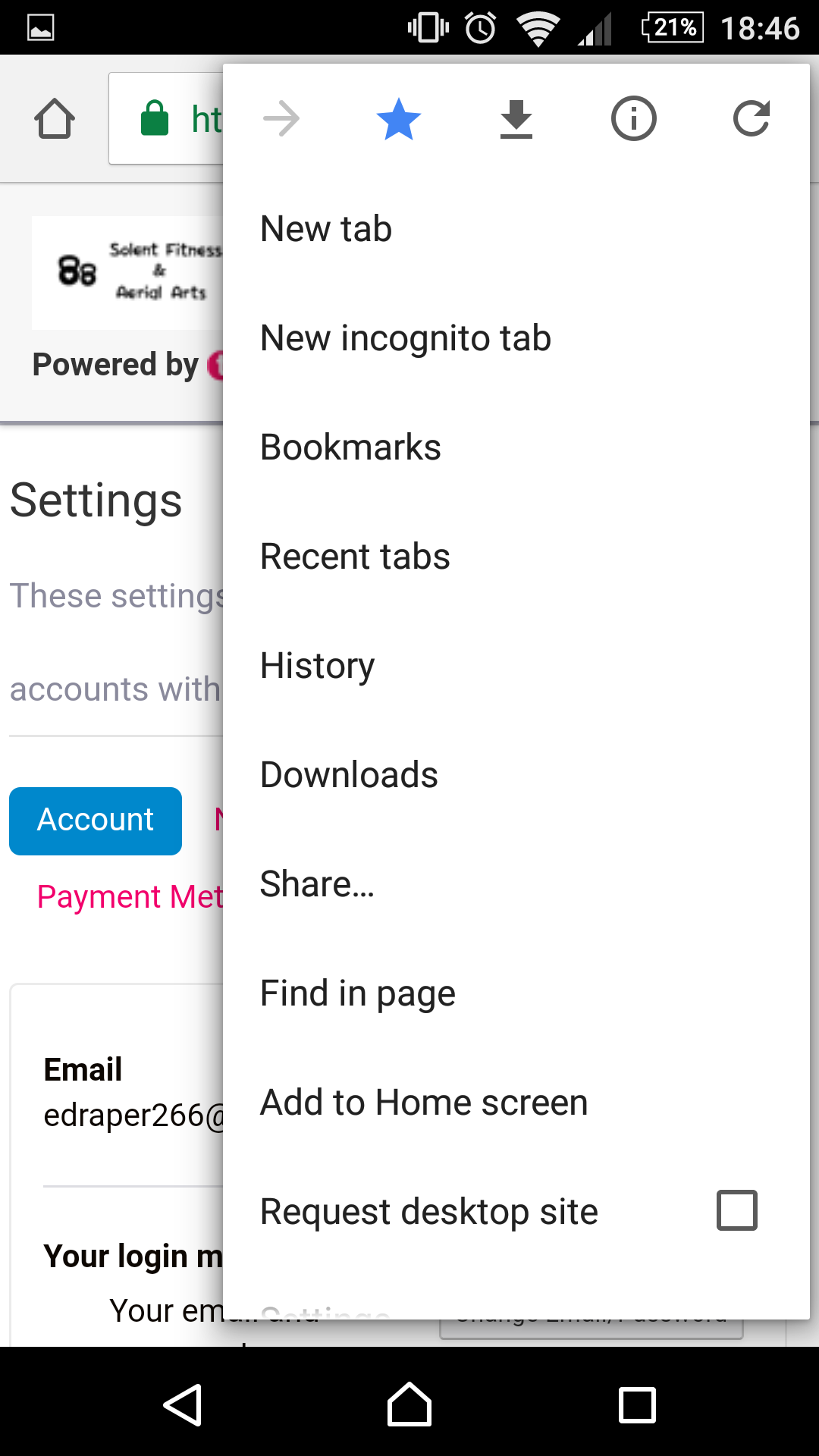
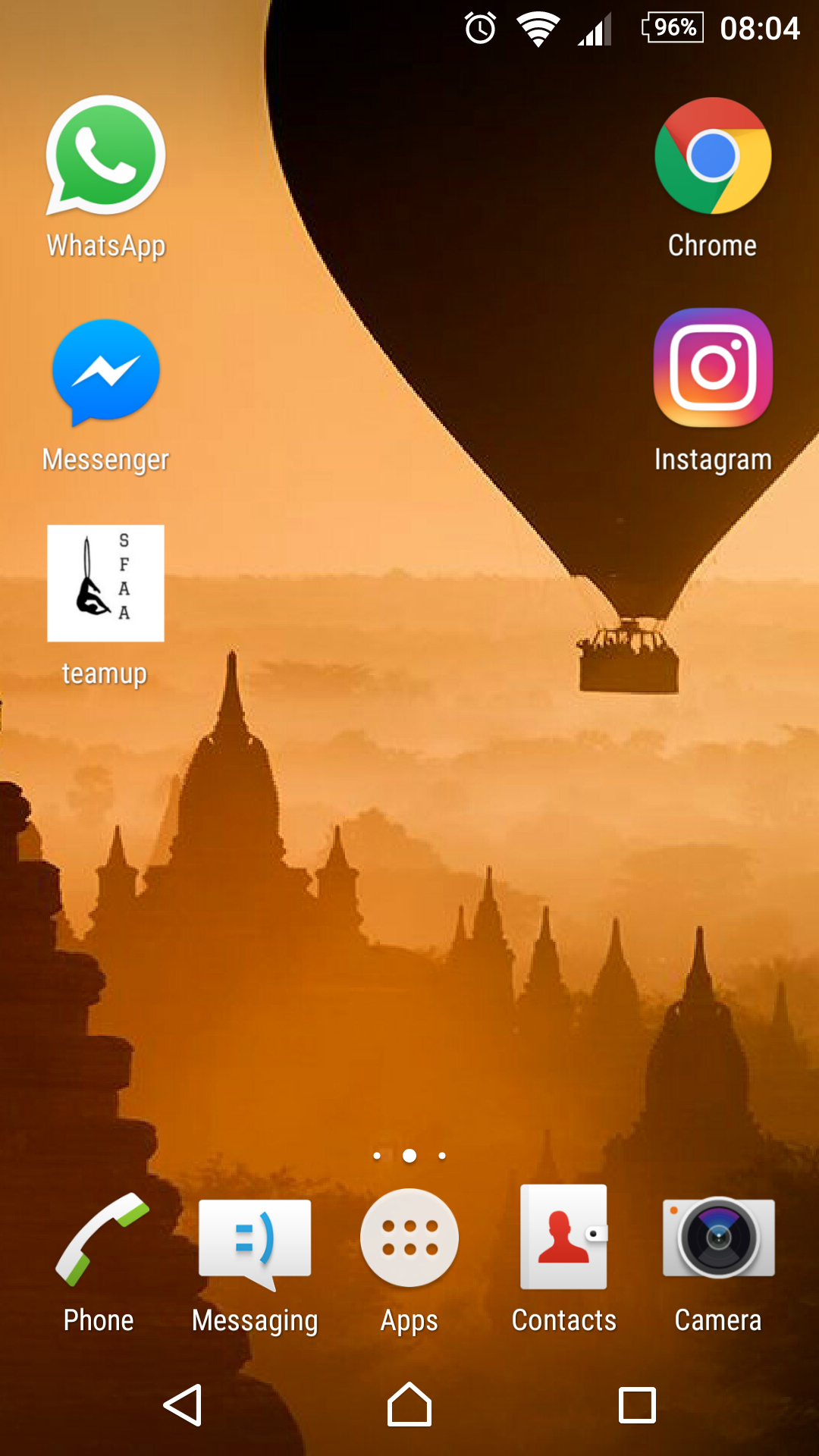
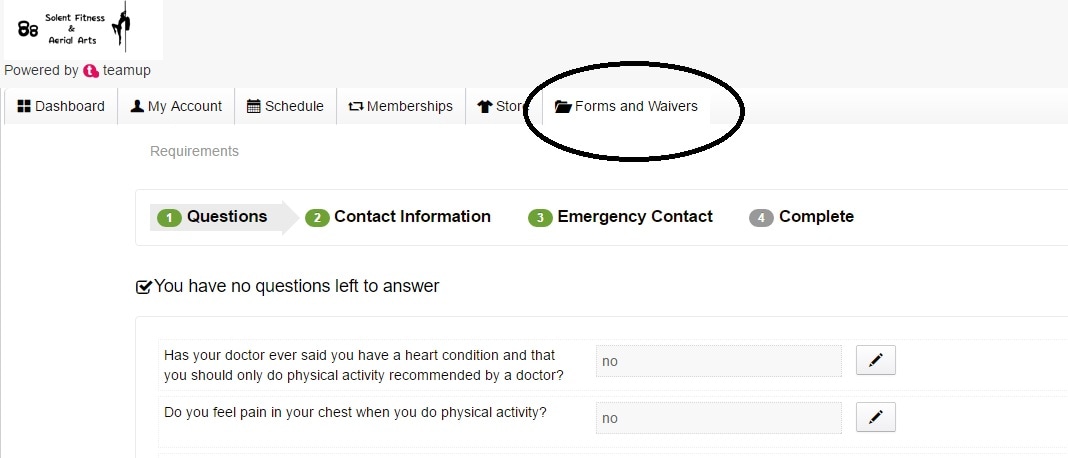
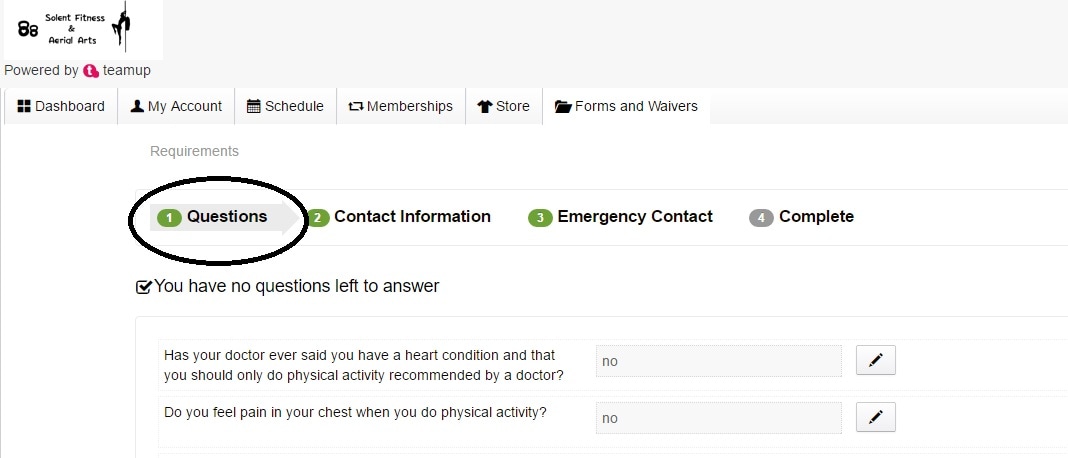
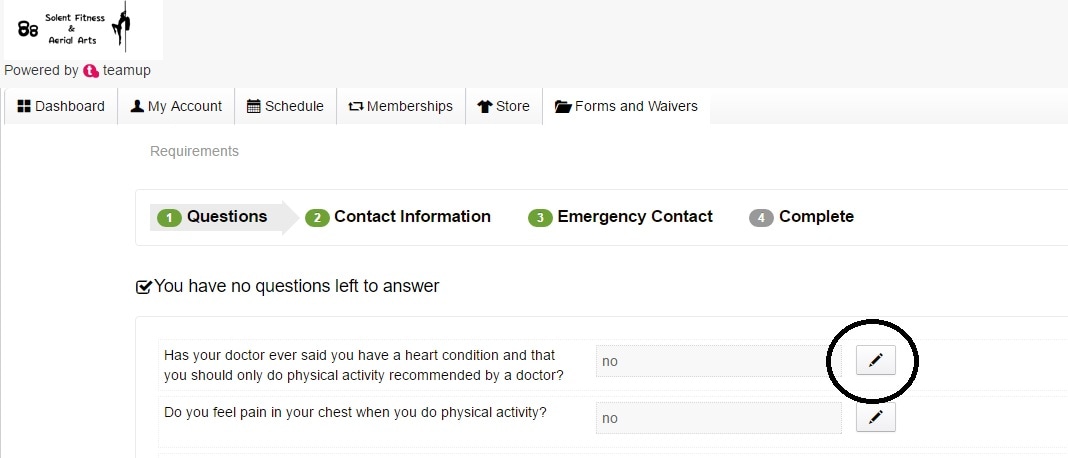
 RSS Feed
RSS Feed